How to Install Google Review Widgets on WordPress (2025 Guide)
Add beautiful Google review widgets to your WordPress site in minutes using plugins, Gutenberg blocks, or custom code. This complete guide covers all methods for displaying reviews that automatically match your site's design.
WordPress powers 43% of all websites, making it the most popular platform for businesses looking to establish their online presence. If you're running a local business on WordPress, displaying your Google reviews prominently can increase conversions by up to 270%and significantly improve your search engine rankings.
This comprehensive guide will walk you through three different methods to add Google review widgets to your WordPress site, from beginner-friendly plugins to advanced custom implementations.

Why WordPress Sites Need Google Review Widgets
Before diving into the installation methods, let's understand why Google review widgets are particularly powerful for WordPress sites:
- SEO advantages - WordPress's SEO-friendly structure amplifies review content benefits
- Flexible placement - Multiple options for positioning widgets across different page types
- Theme compatibility - Modern widgets adapt to any WordPress theme automatically
- Performance optimization - Proper implementation maintains site speed and Core Web Vitals
- Mobile responsiveness - Essential for WordPress sites serving mobile traffic
Method 1: Using the RevuKit WordPress Plugin (Recommended)
The easiest way to add Google reviews to WordPress is using a dedicated plugin like RevuKit. This method requires no coding knowledge and provides the most flexibility.
Step 1: Design Your Widget
- Visit RevuKit.com
- Browse through widget styles: badges, review cards, or carousels
- Pick a color theme from the dropdown (Ocean Depth, Forest Green, etc.)
- Choose your preferred border radius (none, small, medium, large, full)
- Select shadow depth from the dropdown options
- Preview how the widget will look on your site
Step 2: Connect Your Business
- Type your business name in the Google Places search box
- Select your business from the dropdown results
- RevuKit automatically pulls your Google reviews and ratings
- Watch your actual customer reviews appear in the preview
Step 3: Get Your Widget Code
- Click "Get Widget Code" to generate your personalized script
- Copy the provided script tag
- The code includes your business ID, chosen theme, border radius, and shadow
- All your dropdown selections are built into the code - no CSS needed
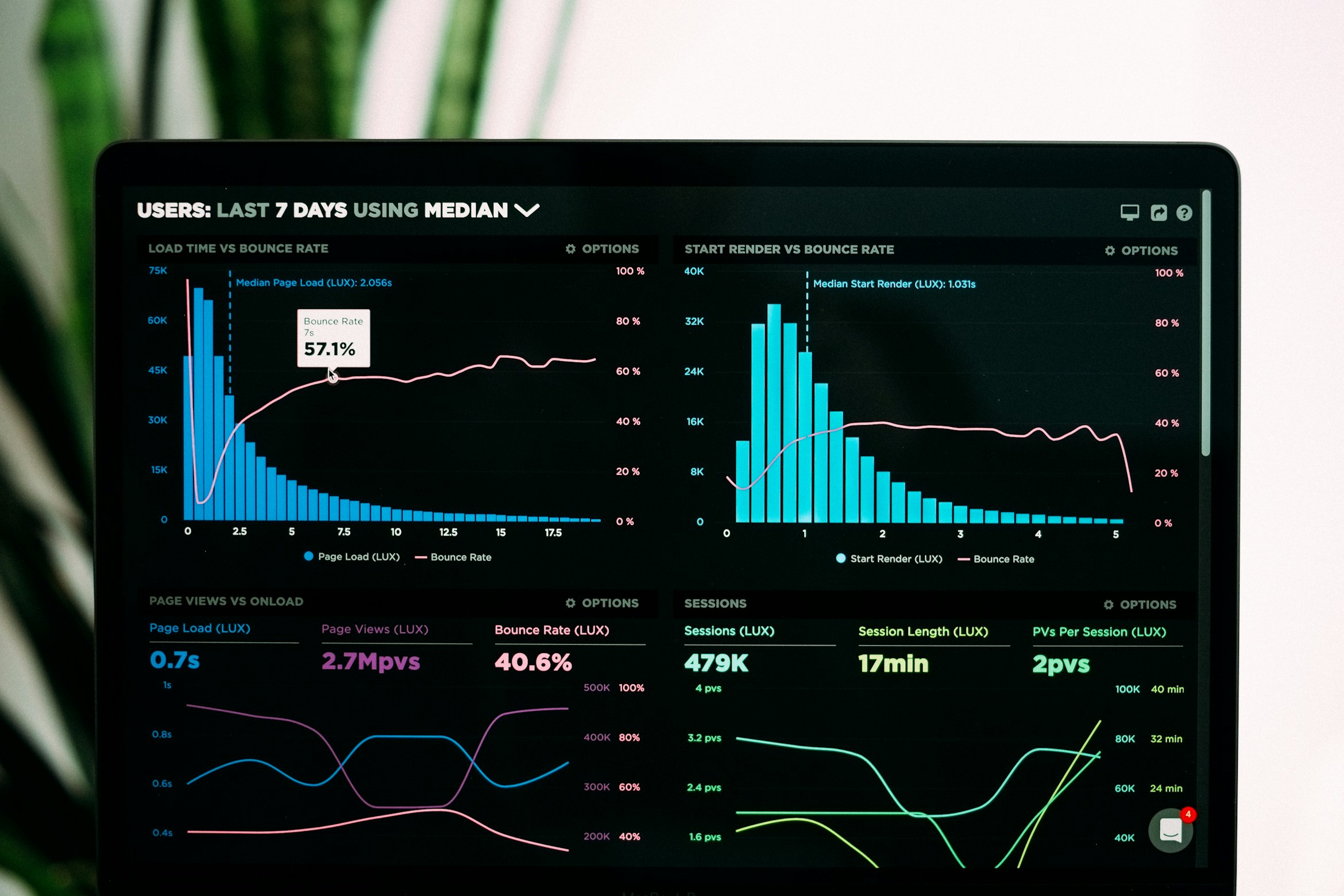
Step 4: Add Widget to WordPress
There are several ways to add your widget code to WordPress:
Option A: Using Gutenberg HTML Block (Recommended)
- Edit the page or post where you want reviews
- Add a "Custom HTML" block
- Paste your RevuKit widget code
- Preview and publish your changes
Option B: Theme Template Files
For developers who want to add widgets to template files:
- Most themes have areas for custom HTML or scripts
- Paste the widget script where you want reviews to appear
- Save the file and test on your site
Option C: Widget Areas
For site-wide placement in sidebars or footers:
- Go to Appearance > Widgets
- Add a "Custom HTML" widget to your desired area
- Paste your RevuKit widget code
- Save your changes
Alternative Installation Methods
Besides Custom HTML blocks, here are other simple ways to add your RevuKit widget to WordPress:
Method 1: Page/Post Content
Add widgets directly into your page or post content:
- Edit any page or post in WordPress
- Switch to "Text" or "Code" view (not Visual)
- Paste your RevuKit script tag where you want reviews
- Update and view your page
Method 2: Theme Customizer
For site-wide widget placement:
- Go to Appearance > Customize
- Look for "Additional CSS" or "Custom Code" sections
- Some themes have HTML injection options
- Add your script tag in the appropriate section
Method 3: Page Builders
If you use page builders like Elementor, Beaver Builder, or Divi:
- Add an "HTML" or "Code" widget/module
- Paste your RevuKit script tag
- Position it where you want reviews to appear
- Save and preview your page
Widget Placement Tips
Best Locations for Review Widgets
- Homepage - Above or below the fold to build immediate trust
- About page - Perfect spot to showcase customer satisfaction
- Contact page - Reassure visitors before they reach out
- Service pages - Build confidence in specific offerings
- Footer - Site-wide visibility without being intrusive
Multiple Widgets
You can use different widget styles on different pages:
- Badges - Perfect for headers and sidebars
- Review cards - Great for dedicated testimonial sections
- Carousels - Ideal for showcasing multiple reviews
Simply generate different widget codes for different styles and place them where appropriate.
WordPress-Specific Best Practices
Widget Customization Tips
- Theme selection - Choose from 13 preset themes or create custom colors
- Border radius - Use "Medium" (8px) for most WordPress themes
- Shadow depth - "Small" shadow works well for clean, modern themes
- Widget types - Badges for headers, cards for content areas
- Color matching - The auto-styling detects your theme colors
Performance & SEO
- Async loading - RevuKit widgets load asynchronously by default
- Mobile responsive - All widgets automatically adapt to mobile screens
- Schema markup - Review data includes proper structured markup
- Fast loading - Widgets are optimized for Core Web Vitals
- SEO friendly - Fresh review content improves page relevance
| Installation Method | Difficulty Level | Customization | Maintenance | Best For |
|---|---|---|---|---|
| RevuKit Plugin | Beginner | High | Automatic | Most users |
| Custom HTML/Embed | Intermediate | Medium | Manual | Specific placements |
| Theme Integration | Advanced | Very High | Developer-managed | Custom themes |
| Hook Implementation | Advanced | Very High | Developer-managed | Complex sites |
Theme Compatibility Considerations
Popular WordPress Themes
RevuKit has been tested with popular WordPress themes:
- Astra - Full compatibility with all layout options
- GeneratePress - Automatic styling inheritance works perfectly
- OceanWP - Responsive behavior adapts to theme breakpoints
- Avada - Works with Fusion Builder elements
- Divi - Compatible with Divi Builder modules
- Elementor themes - Use Elementor's HTML widget for custom placement
Page Builder Integration
Elementor Pro
- Add an HTML widget to your page
- Paste your RevuKit embed code
- Configure responsive settings
- Preview and publish
Beaver Builder
- Add a HTML module
- Insert your widget code in the HTML field
- Adjust styling options as needed
- Save your changes
WPBakery (Visual Composer)
- Add a Raw HTML element
- Paste your RevuKit code
- Configure responsive behavior
- Update the page
WordPress sites using RevuKit consistently see impressive improvements in contact form submissions and user engagement. The simple setup process and automatic professional styling make it the perfect choice for any WordPress site owner.
Troubleshooting Common WordPress Issues
Widget Not Displaying
- Check plugin conflicts - Deactivate other plugins temporarily to identify conflicts
- Verify Google Business Profile - Ensure your business profile is public and claimed
- Clear caching - Clear all caching plugins and browser cache
- Check theme compatibility - Switch to a default theme temporarily to test
- JavaScript errors - Check browser console for error messages
Styling Problems
- CSS conflicts - Use browser developer tools to identify conflicting styles
- Theme overrides - Add custom CSS to override theme styles if needed
- Mobile responsiveness - Test on actual mobile devices, not just browser emulation
- Font loading issues - Ensure your theme's fonts are properly enqueued
Performance Issues
- Lazy loading conflicts - Configure lazy loading plugins to exclude review widgets
- CDN compatibility - Whitelist RevuKit's CDN URLs in your CDN settings
- Database optimization - Regularly optimize your WordPress database
- Image optimization - Compress review photos if they're slowing load times
Advanced Customization Options
Choosing the Right Settings
Select the best options from RevuKit's dropdowns for your WordPress site:
Theme Options
- Default - Google-style yellow and gray, works everywhere
- Ocean Depth - Professional blue, great for business sites
- Forest Green - Perfect for eco, wellness, or outdoor businesses
- Monochrome - Clean black/white for minimalist themes
Border Radius Guide
- None (0px) - Sharp, modern look for technical sites
- Small (4px) - Subtle rounding, works with most themes
- Medium (8px) - Popular choice, matches modern WordPress themes
- Large (12px) - Softer, friendly appearance
- Full (9999px) - Pill-shaped, very modern
Shadow Depth
- None - Flat design, minimal themes
- Small - Subtle depth, most versatile
- Medium - Clear separation from background
- Large - Strong visual impact
Monitoring and Analytics
Google Analytics Integration
Track review widget performance with custom events:
- Widget impressions - How often reviews are viewed
- Review clicks - Interaction with individual reviews
- Conversion attribution - Form submissions after viewing reviews
- Page engagement - Time spent on pages with review widgets
WordPress-Specific Metrics
- Page load speed - Monitor Core Web Vitals in Google Search Console
- Mobile usability - Check mobile-friendliness test results
- SEO rankings - Track keyword improvements for pages with reviews
- User engagement - Monitor bounce rate and session duration
Maintenance and Updates
Plugin Updates
- Automatic updates - Enable automatic updates for security patches
- Staging site testing - Test updates on a staging site first
- Backup before updates - Always backup your site before major updates
- Review changelogs - Stay informed about new features and changes
Review Content Management
- Review moderation - Configure filters for inappropriate content
- Response management - Respond to reviews directly from your dashboard
- Review requests - Automate follow-up emails to encourage more reviews
- Multi-location management - Handle reviews for multiple business locations
Getting Started Today
Adding Google review widgets to your WordPress site doesn't have to be complicated. Whether you're a beginner who prefers the simplicity of a plugin or a developer who wants complete control with custom code, there's a solution that fits your needs.
Recommended approach for most users:
- Visit RevuKit.com and pick a widget style you like
- Choose theme colors from the dropdown (Ocean Depth is popular)
- Select "Medium" border radius and "Small" shadow for most sites
- Search and connect your Google Business Profile
- Copy the generated script tag with all settings included
- Use WordPress Custom HTML blocks to place it anywhere
Remember, the goal isn't just to display reviews—it's to build trust, increase conversions, and improve your search engine visibility. Choose the installation method that you're comfortable maintaining long-term.
Ready to transform your WordPress site with professional Google review widgets at an unbeatable price? Try RevuKit Studio now starting at just £3.50/$5 per month and see the absolutely stunning difference authentic customer reviews can make.